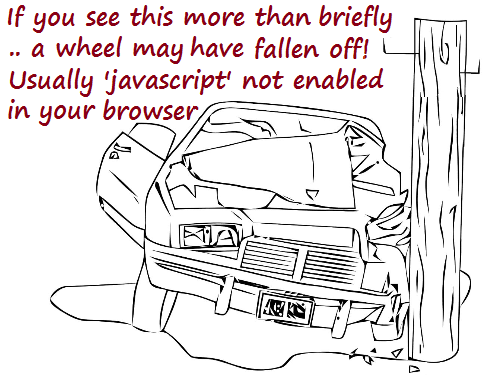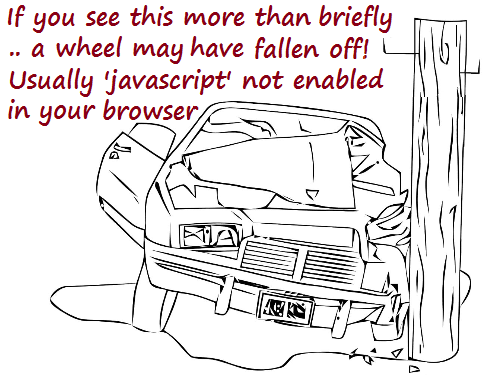©Melodeon Explorer's "mission" is to find scales and chords on squeezebox instruments, particularly if you like
to 'play in chords', use arpeggios, or play into chord "extensions". '"Harmonically" these are the same thing! Simply set tonic note and select your
scale/chord. Off you go .. enjoy.
To set up your own simulation Rows in the editor correspond to the rows in your instrument, and the easiest way to get started
is to load a preset and mess about! The editor is forgiving, and will tidy up every time you click outside. ME is also relaxed as to whether you prefer
C,C♯,D,E♭ or Do,Do♯,Ré,Mi♭ notation and will toggle between these. Type #,b for ♯,♭ Type '>' for a tab arrow.
C♯ and D♭ are regarded as 'enharmonic', the 'same thing'. Concerina players may double tokenise as C♯♯ and D♭♭ to 'lock' their notation.
/b> Only the tokens (F#,G,A♭ etc) become markup. 'Space' is ignored but can still be used to keep your markup in roughly
the right places - and looking 'pretty'
On any row a button's left-right position is controlled by '→' tabs. If you play concertina, you may further add
^(caret: over '6' on keyboard), or v (lower case 'V') against note symbols to 'nudge' them off-row (12 nudges maximum). The editor
converts there to little arrow indicators Melodeon players will usually prefer to keep their rows straight!
Melodeon chord buttons are tokenised as '©' or 'Ø', the latter a 'split' chord. Type these in as '@' and '%' respectively,
then click outside (try that now). You can enter 'X' for an 'air' button.
Sound voicing ME's sampled sound facility is for fun and illustration - this is not intended as a full 'simulator'. ME uses
'Web standard' OGG samples which may not yet work on all browsers. 2012 versions of Chrome, Firefox and Opera have plug-ins. At development
time Microsoft IE was not complaint (I recommend any other browser!), but do realise that sound is not 'Web standard' until 2016! Click a
simulation button now - see if sound works for you
Your sound needs 'voicing' into octaves, as ME has no clue what reeds are where on your instument! Again see the pre-sets for
examples. To 'voice' your own instrument type in eg '1Ab' (converts to '¹A♭'). Importantly the lowest note sampled is 'ºA' - unless this also
true of your own instrument I'd recommend you voice its lowest main keyboard 'A' as ¹A and work out from there. Basses usually voice best as ºA, ºB etc.
Notes below your ¹A should be 'ºA♯-ºG♯'. The next octave is ¹A-¹G♯ etcetera. It's not rocket science, and the pre-sets are a useful guide.
If it all sounds a bit low, use ME's 'higher octave' facility.
Voicing resumé 1. Octaves start at 'A' - not 'C'! 2. Your choice of ¹A is important.
Edit controls are below the presets. Use tool tips as you edit - basically you can split/unsplit all chords, transpose
up/down, shift or remove the prefix characters. The last three buttons 'try' and 'build' your Rodec; and roll back to previous versions.
Try it out - you can't break anything! The edit box's color, and  smiley (top left) indicate whether a
rodec descriptor will work or not. Should simulation buttons appear on the wrong row- you usually need to simply widen your browser 'window'.
Ctrl[+] and Ctrl[minus] keyboard commands into browser may also help (they magnify/shrink content). For more detail read the
Rodec©
information page
smiley (top left) indicate whether a
rodec descriptor will work or not. Should simulation buttons appear on the wrong row- you usually need to simply widen your browser 'window'.
Ctrl[+] and Ctrl[minus] keyboard commands into browser may also help (they magnify/shrink content). For more detail read the
Rodec©
information page